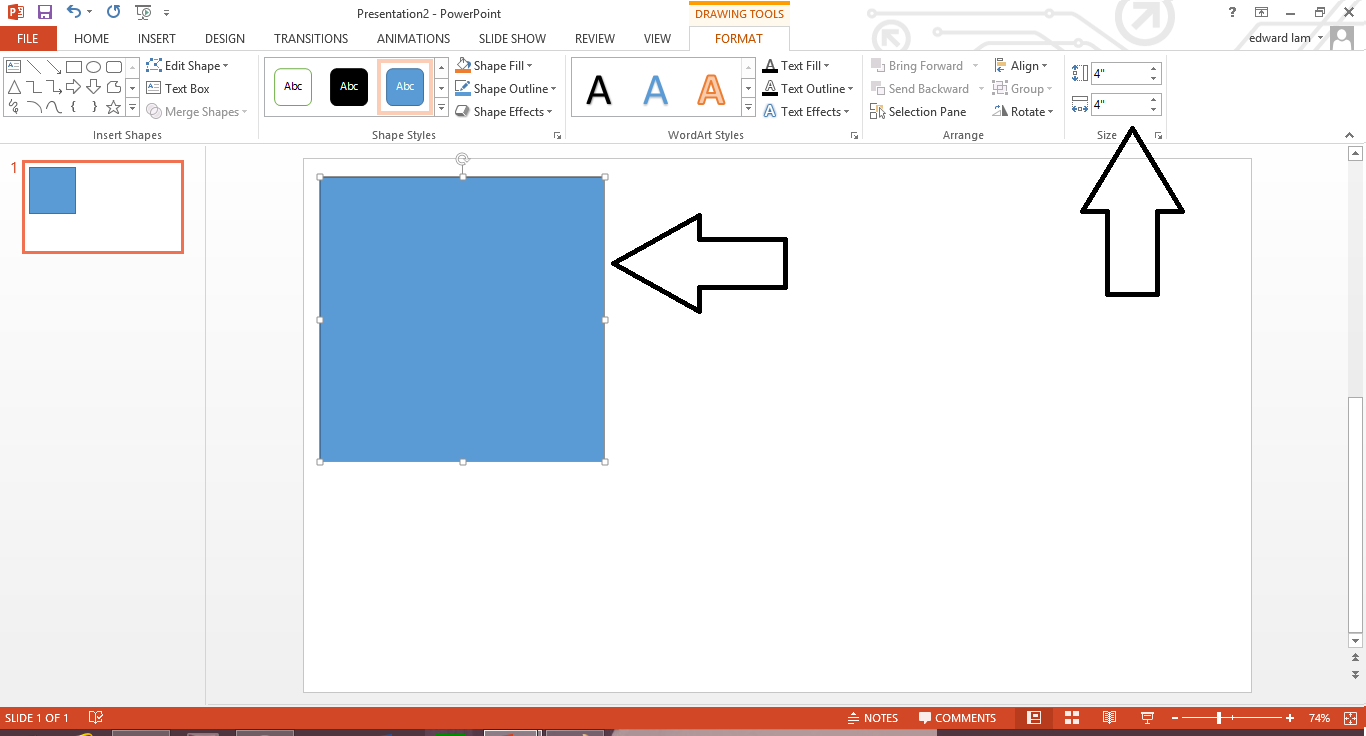Photography is all about manipulating light to artistically capture moments. There are 3 settings on your camera that are used to manipulate light. Shooting in manual means that you will control all 3 of these settings. These are...
1. Aperture
2. Shutter Speed
3. ISO
Each of these settings does something different. However, all of these settings effect how light or dark a picture is. I hope to teach you how to adjust your settings to get your picture to look a certain way, and how to balance the 3 settings so that your picture is correctly exposed.
Aperture
Aperture is my favorite photography setting. In my opinion, it changes moments in time into art. It helps to tell a story.
Aperture is the setting on your camera that selects how much of the picture is clear or "in focus". Aperture is measured in "f-stops". Depending on your lens your f-stops will measure between f1.2- f22.
The lower the f-stop (1.2) the blurrier the background will be, and the smaller the focused area will be. A lower number also means a brighter photo.
A higher f-stop (22) will make all of your picture clear and in focus. It will also be a darker photo.
When would I want to use a low f-stop?
I shoot using a low aperture like 1.4 or 2.8 as often as I can. I love the look of a dreamy blurred background. I can get away with this tiny focus area when photographing one person, or an object. I will sometimes bump it up to 3.5 to get more of an area in focus, or when taking pictures of more than 1 person.
When do I want to use a high f-stop?
If you want everything in focus like your kids, and the grass, and trees behind them, choose a high f-stop. This will capture the details in everything. I also use a higher f-stop when photographing groups. This way everyone's face is in focus.
Go try:
Shooting in Aperture Priority mode. There is usually a dial on the top of your camera that says "A".Using this setting, you select the aperture using your menu or a dial and the camera will take care of everything else. Every camera is different so check your manual for how to adjust the aperture on your camera. Try shooting an object using the lowest aperture that you have. If you only have the lens that comes with your camera it is probably 3.5 - 4.5. Aim your camera to focus on your object and take your picture.
Then try adjusting your camera to a higher aperture like f11 or f22 and shoot the same picture. Play around with it.













.JPG)
.jpg)

.jpg)
.JPG)