We had a long engagement. We were saving and we were planning. During that time I somehow convinced my husband to take professional engagement pictures as part of my birthday present. Of course that meant figuring out what to wear, how to do my makeup and hair, and what props to bring. One idea I came across was a wedding date banner. These are usually used for Save the Date annoucements. They seemed simple enough and here is how I made the one seen in our picture above.
Supplies:
- White cardstock or coverstock. (Regular printer paper will not do, the numbers will flip over with the slightest wind.)
- Your computer & printer
- Optional- Heart paper punch ( I used one by Mary Uchida for the one above, and cut it out by hand in the pictures seen below.)
- Red construction paper
- Ribbon
- Hole puncher. The one I used creates slits instead of circles and is by Fishkars
- Tape
- Glue
Part 1: Computer Time
Step 1: Open up a powerpoint document. Microsoft Word or any word processor will also work. I find it easier to move around text inside powerpoint. Click Insert>Text Box and choose the rectangle shape.
Step 2:Then click on your workshape and hold down the mouse to create a shape. Next adjust the size on the top right. You can make this any size you want. Here I did 4x4. 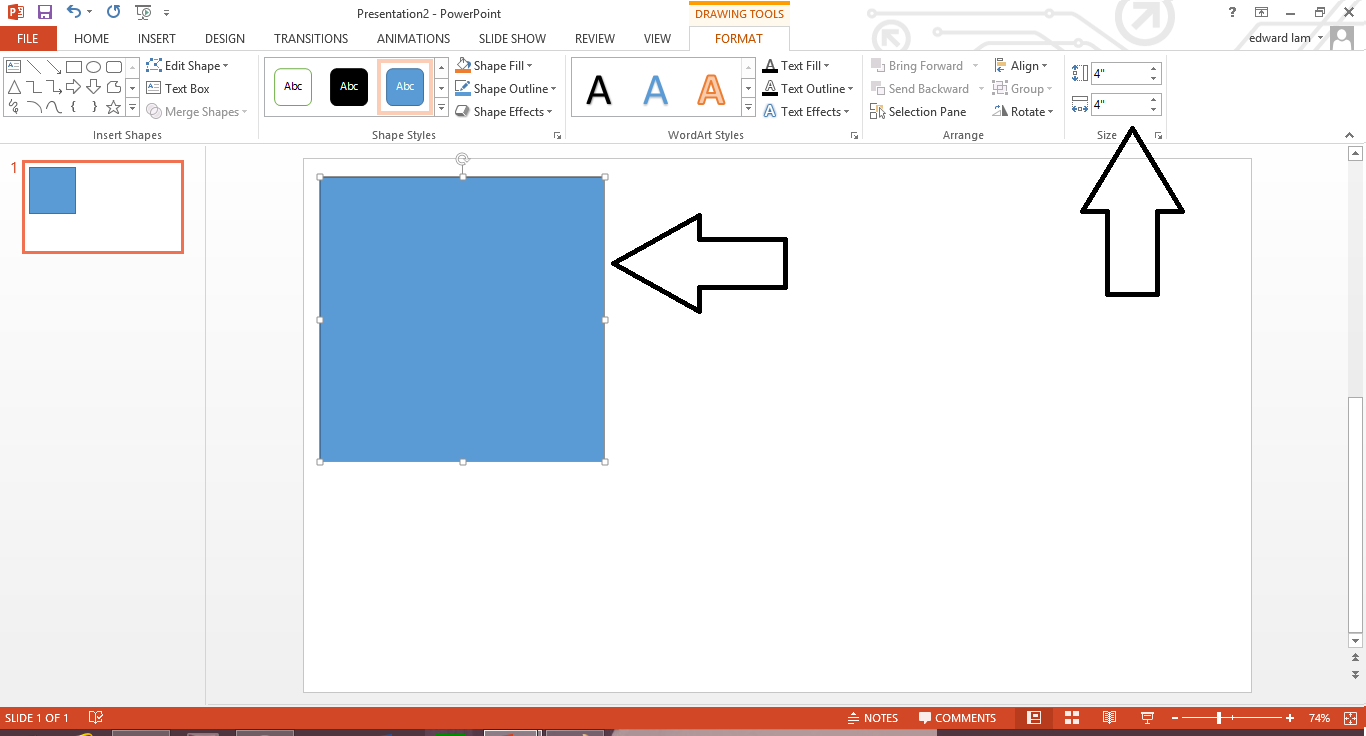
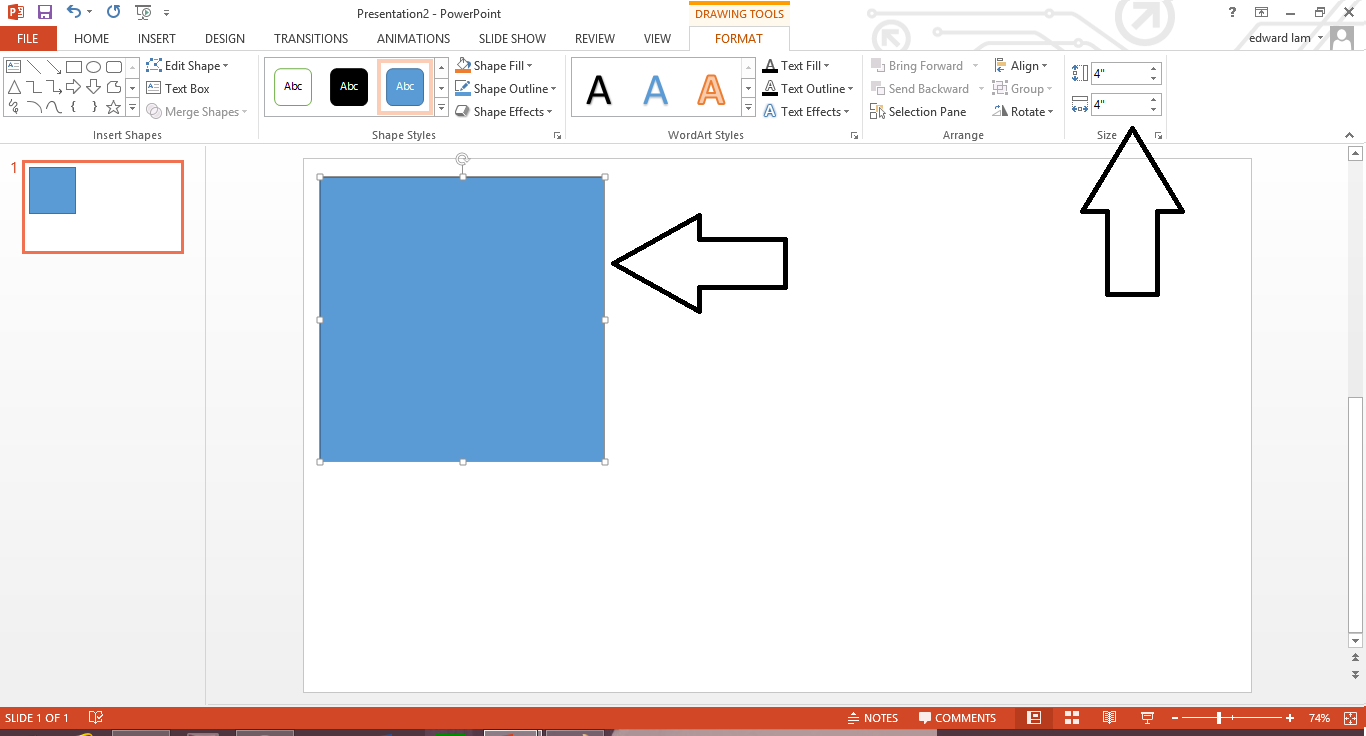
Step 3: Unless you want a blue banner, change the color. Click on shape fill and adjust. Then shape outline and adjust. I like to make the shape outline a light/medium gray. This ensures that it is dark enough to see when I have to cut it out, but light enough that if I make a mistake or a little bit of the trim shows, it won't show up in photos.
Step 4: Add your numbers. Click Insert>Text Box. Then click inside your square. Type in one number from your date. Adjust your font, color, and size. Here I used Imprint MT Shadow which came standard on the computer in size 250.
Step 5: Use your mouse to click outside of your text and shape and draw it over all of your work. Hold onto the mouse button the whole time. When you're finished the shape will be hilighted. Now you're going to click copy, or Ctrl-C. Then click paste or Ctrl-P and move your duplicated work to a spot close by but not covering your work. I like to line up the shapes exactly. This makes cutting them out quicker. Repeat this step until you have enough squares for your entire date and the hearts. I needed 12. This required 3 additional pages (slides), as I only fit 3 on a page.
Step 6: Click in each box, erase the number, and write in the numbers you need. I leave 2 blank for the hearts. When I first tried to print the heart picture, the color of my printer just wasn't bright enough. You could paste a picture of a heart from the internet or use the shape tool you used the create the square to make the heart if you choose.
Step 7: Print it out ON CARDSTOCK.
Part 2: Assembly
Step 1: Cut out all your numbers using the squares as your guide.
Step 4: Thread your ribbon through the holes of each square. Make sure they are in the correct order!
Step 5: Center your numbers on the ribbon making sure there is enough extra on both ends for you to hold or suspend. Once everything is correctly positioned, use tape to hold down the ribbon on the back side of each square. This will help the numbers from sliding behind each other.
Done.
Other pictures from our shoot.
It started raining.
* The photos from our shoot were captured by the talented Adeline Ramos for George Street Photo*
































No comments:
Post a Comment